This article shows how to create a Python Virtual Environment on Windows. You can also create a Virtual Environment on macOS.
Open a Windows Command Prompt.
Create a folder for your project:
C:\Users\john\Documents>md exceltest
Navigate to the folder:
C:\Users\john\Documents>cd exceltest
C:\Users\john\Documents\exceltest>
Execute the Python command to create a virtual environment:
C:\Users\john\Documents\exceltest>py -m venv env
A folder env is created. The env folder contains a copy of your Python binary and will contain the packages we install in it. To remove the project, including all packages you installed, just remove the project folder including the env folder.
Here you see the directory listing:
C:\Users\john\Documents\exceltest>dir Directory of C:\Users\john\Documents\exceltest 03/10/2021 09:18 AM. 03/10/2021 09:18 AM .. 03/10/2021 09:18 AM env 0 File(s) 0 bytes 3 Dir(s) 6,852,497,408 bytes free
C:\Users\john\Documents\exceltest>env\Scripts\activate (env) C:\Users\john\Documents\exceltest>
Notice the (env) in front of the prompt. This indicates the activation of the virtual environment.
A new virtual environment has the following packages by default installed:
(env) C:\Users\john\Documents\exceltest>pip list Package Version ---------- ------- pip 20.2.3 setuptools 49.2.1
To install packages, execute the pip install command:
(env) C:\Users\john\Documents\exceltest>pip install openpyxl
Collecting openpyxl
Downloading openpyxl-3.0.7-py2.py3-none-any.whl (243 kB)
|████████████████████████████████| 243 kB 2.2 MB/s
Successfully installed et-xmlfile-1.0.1 openpyxl-3.0.7
You can now use the package by importing it in your code.